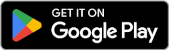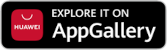In Linux, crontab is used to create automated tasks. System administrators and developers can use crontab to schedule tasks such as backups, system cleanup, updates, and monitoring to be run at specific times.
In this article, we will explore the basic usage of crontab, time formats, and practical examples.
1. What is Crontab and Why is it Used?
Crontab (Cron Table) is a system tool used to manage scheduled tasks in Linux systems. Cron automatically runs commands or scripts at specified time intervals.
Uses of Crontab
- Automate backup tasks
- Clean up log files
- Sync data
- Schedule system updates
- Generate automatic reports
2. Crontab Commands
You can use the following commands to manage crontab tasks:
| Command | Description |
|---|---|
crontab -e | Edits the crontab file |
crontab -l | Lists current cron tasks |
crontab -r | Deletes all cron tasks |
crontab -u user | Manages crontab for a specific user |
3. Crontab Time Format
Crontab timing consists of 5 time components:
* * * * * command
| | | | |
| | | | +---- Day of week (0-7, Sunday = 0 or 7)
| | | +------- Month (1-12)
| | +--------- Day (1-31)
| +----------- Hour (0-23)
+------------- Minute (0-59)Example Time Definitions
| Scheduling | Description |
|---|---|
0 2 * * * | Run every day at 02:00 |
30 18 * * 1-5 | Run weekdays at 18:30 |
0 */6 * * * | Run every 6 hours |
0 0 1 * * | Run at midnight on the 1st of every month |
*/10 * * * * | Run every 10 minutes |
4. Example Uses of Crontab
1️⃣ Perform Backup Every Night
Backup a specific directory every night at 02:00:
0 2 * * * tar -czf /backup/home_$(date +\%F).tar.gz /home/user/This command backs up the /home/user/ directory every night at 02:00.
2️⃣ Weekly Log Cleanup
Delete old logs in /var/log every Sunday at 03:00:
0 3 * * 0 find /var/log -name '*.log' -mtime +7 -exec rm -f {} \;Logs older than 7 days are deleted.
3️⃣ Run Script at a Specific Time
Run a specific script every day at 08:00:
0 8 * * * /home/user/script.shThis command runs the specified script every day at 08:00.
4️⃣ Check Website Status Every 5 Minutes
Check the status of a specific website every 5 minutes:
*/5 * * * * curl -Is https://example.com | head -n 1 >> /var/log/site_status.logThis command pings the site and logs its status.
5. Monitoring Crontab Logs and Debugging
To view the results of running cron tasks, you can use the following command:
tail -f /var/log/syslog | grep CRONThis command displays cron-related logs in real-time.
To check if crontab is running:
crontab -lTo check if the cron service is active:
sudo systemctl status cronIf cron is not running, start it:
sudo systemctl start cron6. Summary
Things to keep in mind when using crontab:
- Run crontab tasks with specific user permissions.
- Avoid giving unnecessary root permissions.
- Use
>/dev/null 2>&1at the end of commands to prevent unnecessary email notifications. - For security, create cron jobs at user-level instead of
/etc/cron.d/. - Regularly check cron task logs.
Related Articles

Advanced File and User Management in Linux