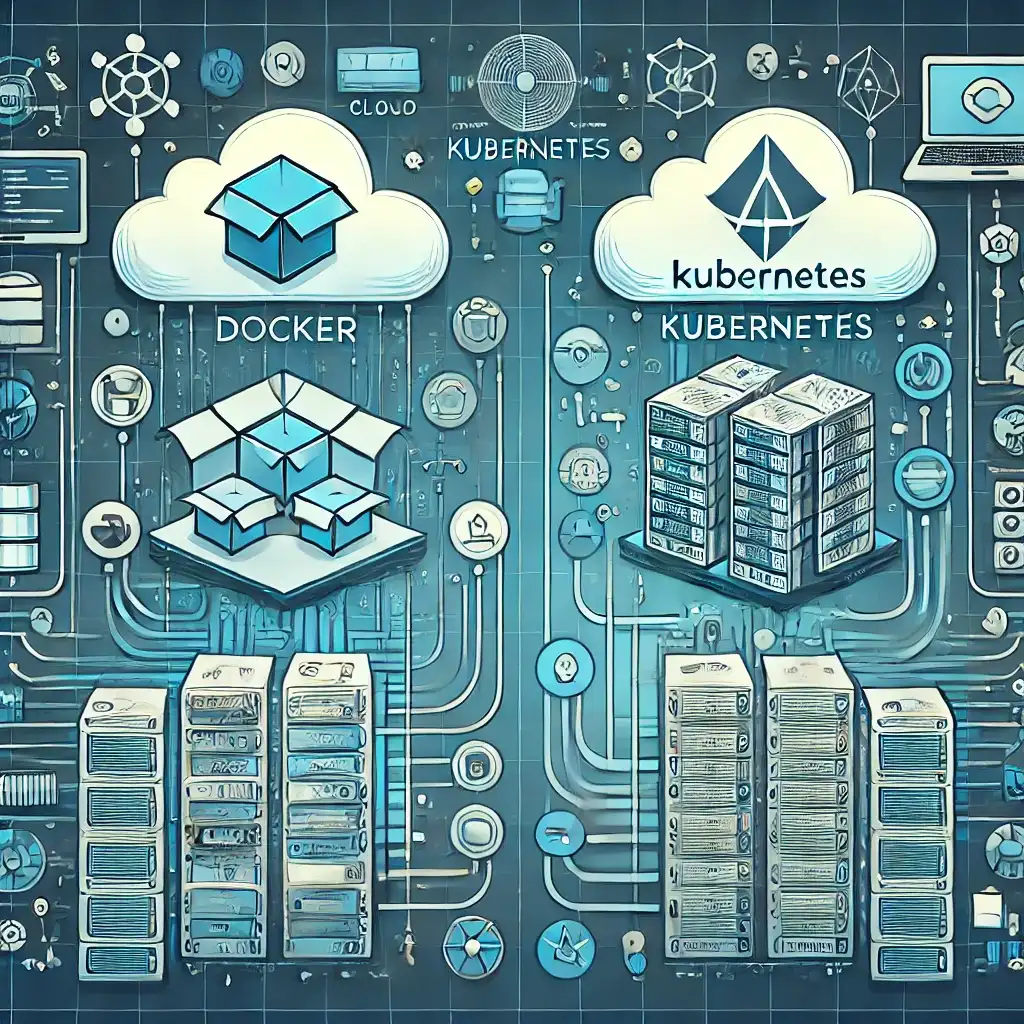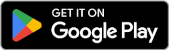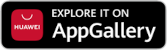Hello everyone. WHM/cPanel is one of the best panels in the Web Hosting industry. So, how is this cPanel installed? What is needed to install it? I'm writing step by step as I know it, not as it is written here and there. I just installed one. Let's first talk about the requirements.
Hardware Requirements:Processor (CPU) Minimum 1.1 GHz processor RAM Minimum 1 GB RAM (I recommend at least 2 GB) Disk Space 20GB free space (I recommend 40 GB) Network 1 x 10/100/1000 ethernet cardNetwork:
At least 1 IP Address (Should not be DHCP, must be static) 1 Subnet Address Default Gateway AddressCompatible Virtualization Software:
KVM Linux-VServer Microsoft Server® 2008 Hyper-V, Microsoft Server 2012® Hyper-V OpenVZ (Only stable versions) Oracle VM VirtualBox, VirtualBox OSE Virtuozzo™ VMware® Server, VMware ESX Server None. Xen, XenEnterprise™, XenExpress™, XenServer™Supported Operating Systems
CentOS 6.x, 7.x RedHat Enterprise Linux 6.x, 7.x CloudLinux 6.x, 7.xOther Requirements:
- You must install the OS as minimal. No apache, mysql etc. should be preinstalled.
- Swap space should be double the RAM amount (Minimum 2GB).
- If you're using CentOS, RedHat, or CloudLinux, the disk format must be ext4 or XFS.
- When installing CentOS 7, do manual disk partitioning. Otherwise, it may allocate only 50GB to the root directory (/).
- Before starting the installation, disable any active firewall.
First, run the update command:
yum -y update If there's a firewall, disable it: For CentOS 6:/etc/init.d/iptables save /etc/init.d/iptables stop /sbin/chkconfig --del iptablesFor CentOS 7:
iptables-save > ~/firewall.rules systemctl stop firewalld.service systemctl disable firewalld.service
Now let's disable Selinux before installation:
Open the /etc/selinux/config file using vi or nano. The file will look like this. Change the SELINUX value to disabled and save.
# This file controls the state of SELinux on the system. # SELINUX= can take one of these three values: # enforcing - SELinux security policy is enforced. # permissive - SELinux prints warnings instead of enforcing. # disabled - No SELinux policy is loaded. SELINUX=disabled
# SELINUXTYPE= can take one of these two values: # targeted - Only targeted network daemons are protected. # strict - Full SELinux protection. SELINUXTYPE=targeted
After this, reboot the server. Once the reboot is complete, continue with the steps below:
Install perl:
yum -y install perl
Install curl:
yum -y install curl
Now we’re ready to begin the installation.
Simply copy and paste the command below:
cd /home && curl -o latest -L https://securedownloads.cpanel.net/latest && sh latest
For the curious ones, here's the breakdown:
cd /home # Entering the /home directory curl -o latest -L https://securedownloads.cpanel.net/latest # Fetching the installation file sh latest # Starting the installationAccessing cPanel and WHM
Use the following ports in your browser: http://YOUR-IP:PORT or https://YOUR-IP:PORT (for SSL access).
WHM Ports: 2086 or 2087 for SSL
Example: http://IPADDRESS:2086 or https://IPADDRESS:2087
That’s it! If you have any questions, feel free to leave a comment.
Related Articles

Installing Apache Tomcat Server on Ubuntu