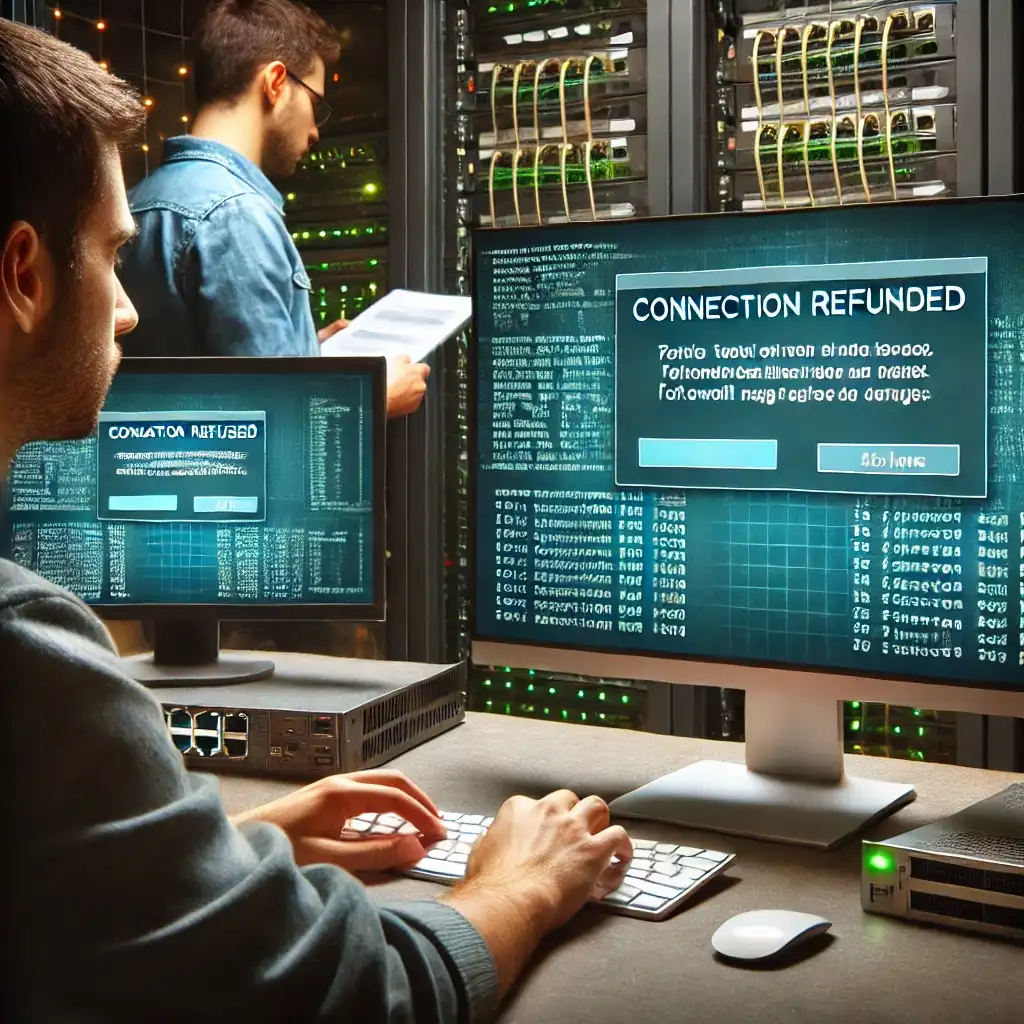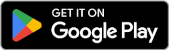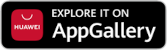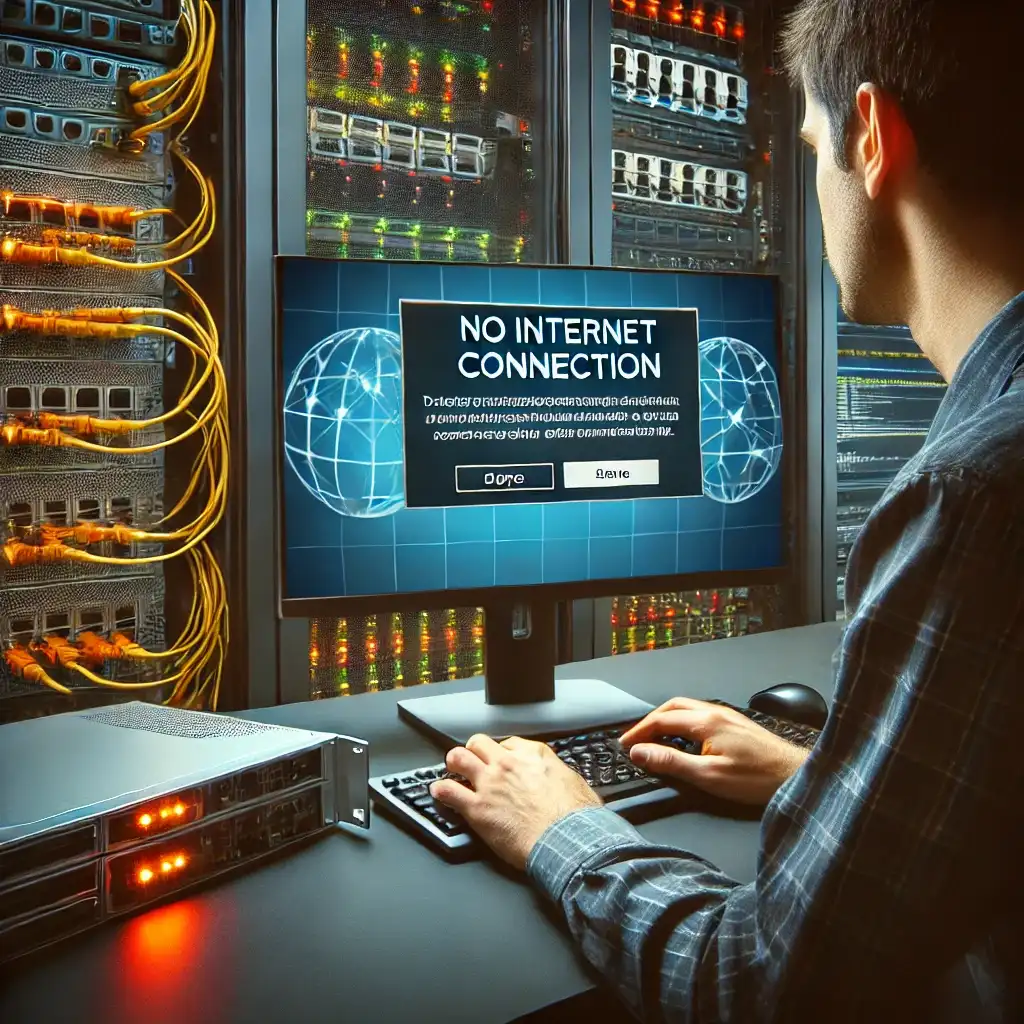
For servers to operate continuously, a stable network connection is essential. Network issues can lead to data transfer interruptions, service inaccessibility, and overall performance loss. In this article, we'll explore common network connectivity problems, how to diagnose them, and their solutions.
Causes of Network Connectivity Issues
- Physical Connection Problems
- Damaged or improperly connected network cables.
- Faulty routers, switches, or modems.
- Incorrect IP and DNS Configuration
- Incorrectly configured IP addresses or subnet masks.
- Faulty DNS server settings disrupting internet access.
- Firewall Rules and Security Restrictions
- Misconfigured iptables or UFW rules blocking connections.
- Cloud or hosting provider policies limiting traffic.
- Heavy Traffic and Bandwidth Overload
- DDoS attacks or high traffic causing bandwidth exhaustion.
- Server overload slowing down network performance.
- Service Misconfigurations
- Apache, Nginx, or databases failing to establish connections.
- Closed or misconfigured ports.
Diagnosing Network Issues
1. Test Connectivity
ping google.comto test basic internet connectivity.ping [server-IP]to check local network response.
2. Check Network Configuration
ip aorifconfigto view IP addresses.route -nto verify the default gateway.cat /etc/resolv.confto check DNS server settings.
3. Inspect Ports and Services
netstat -tulnporss -tulnpto list open ports and services.systemctl status networkingto confirm the network service is active.iptables -Lorufw statusto view firewall rules.
4. Analyze Network Traffic
traceroute google.comto trace packet routes.tcpdump -i eth0to analyze real-time traffic.
Solutions for Network Connectivity Issues
1. Check Physical Connections
- Inspect all network cables and ports.
- Restart the modem or router.
- Ensure switch/router ports are active.
2. Fix IP and DNS Settings
sudo dhclient -r && sudo dhclientecho 'nameserver 8.8.8.8' | sudo tee /etc/resolv.confFor static IP configuration, edit /etc/network/interfaces.
3. Review Firewall Rules
sudo iptables -Fsudo ufw allow 22/tcpEnsure tools like fail2ban or CSF are not blocking connections.
4. Mitigate Heavy Traffic and Attacks
- Use
htoporiftopto analyze bandwidth usage. - Use CDN providers like Cloudflare to offload traffic.
- Apply DDoS protection from your hosting provider.
5. Ensure Services Are Running
sudo systemctl restart apache2
sudo systemctl restart nginx
sudo systemctl restart mysql
Use netstat or ss to confirm required ports are open.
Network issues directly impact your server's functionality. By using the above methods to analyze and configure your system properly, you can improve network performance and minimize disruptions. Regular monitoring, proper configuration, and strong security measures will help you keep your server online and responsive.
Related Articles