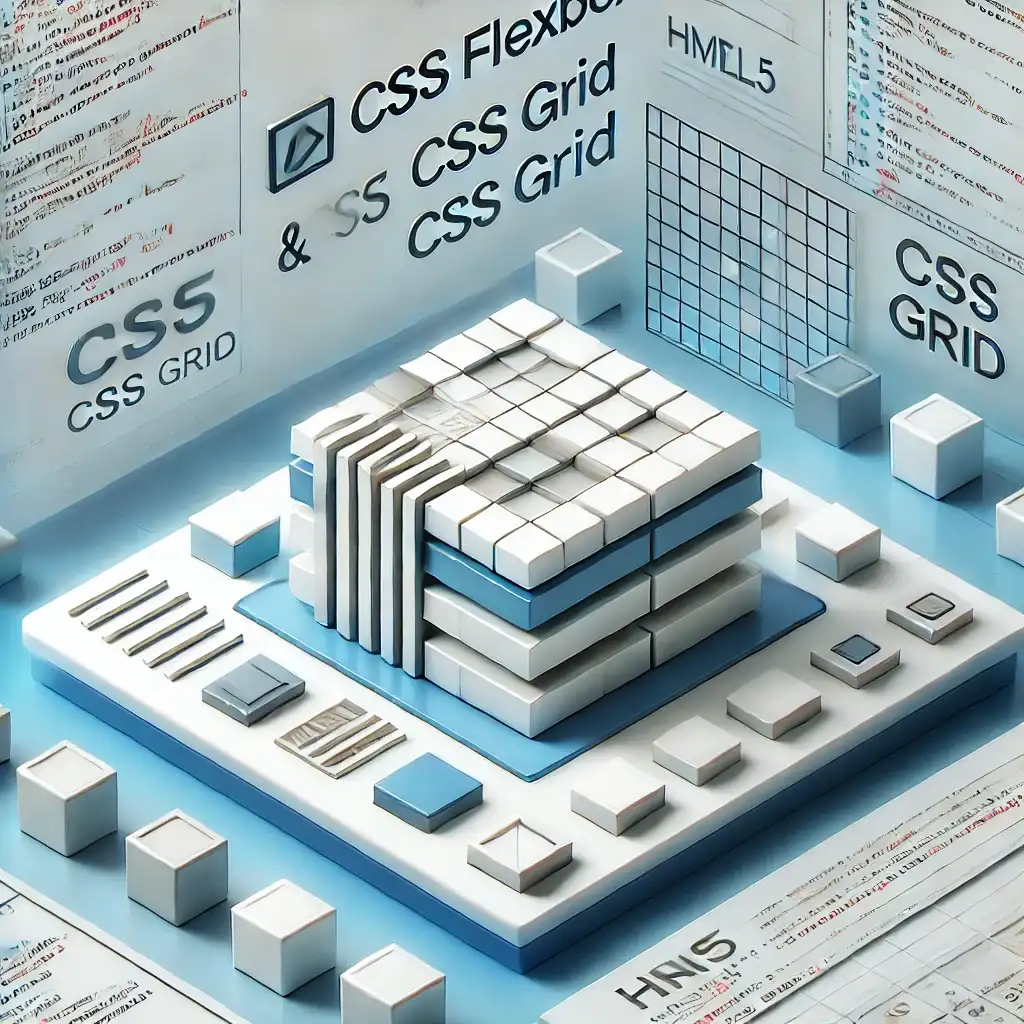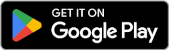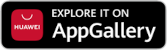Modal popups on websites are frequently used to grab user attention, display forms, or trigger specific actions. For instance, login forms, alert messages, or image previews are common use cases where modals shine. In this article, I’ll show you step-by-step how to create a sleek and functional modal window using HTML, CSS, and JavaScript.
Creating a Modal with Basic HTML
The core idea of a modal is to create a hidden HTML element that becomes visible when a button is clicked. Here's the simplest HTML structure:
<!DOCTYPE html>
<html lang='en'>
<head>
<meta charset='UTF-8'>
<meta name='viewport' content='width=device-width, initial-scale=1.0'>
<title>Simple Modal Example</title>
<link rel='stylesheet' href='style.css'>
</head>
<body>
<button id='openModal'>Open Modal</button>
<div id='modal' class='modal'>
<div class='modal-content'>
<span class='close'>×</span>
<h2>Hello!</h2>
<p>This is a simple modal window example.</p>
</div>
</div>
<script src='script.js'></script>
</body>
</html>
In this structure, we use a button (#openModal) to trigger the modal. The modal is initially hidden (display: none;) and will be shown using JavaScript.
Designing the Modal with CSS
To make the modal visually appealing, we need some basic CSS:
.modal {
display: none;
position: fixed;
z-index: 1;
left: 0;
top: 0;
width: 100%;
height: 100%;
background-color: rgba(0, 0, 0, 0.4);
}
.modal-content {
background-color: white;
margin: 15% auto;
padding: 20px;
border: 1px solid #888;
width: 40%;
box-shadow: 0px 0px 10px rgba(0,0,0,0.5);
border-radius: 8px;
}
.close {
float: right;
font-size: 28px;
cursor: pointer;
}
.close:hover {
color: red;
}
This styling centers the modal and adds a dim background effect. The close button changes color on hover for better user interaction.
Controlling the Modal with JavaScript
Now let’s add some JavaScript to handle opening and closing the modal:
document.addEventListener('DOMContentLoaded', function() {
let modal = document.getElementById('modal');
let openButton = document.getElementById('openModal');
let closeButton = document.querySelector('.close');
openButton.addEventListener('click', function() {
modal.style.display = 'block';
});
closeButton.addEventListener('click', function() {
modal.style.display = 'none';
});
window.addEventListener('click', function(event) {
if (event.target == modal) {
modal.style.display = 'none';
}
});
});
This script:
- Opens the modal when the button is clicked.
- Closes the modal when the
Xis clicked. - Closes the modal when the user clicks outside of it.
By combining this HTML, CSS, and JavaScript, you’ll have a fully functional modal window. If you’d like to add animations or more advanced styling, you can enhance the CSS for smoother entry/exit effects.
Creating a modern, stylish modal window with HTML and CSS is quite simple. By adding JavaScript, you gain full control over user interactions. For more advanced usage, try adding animations or experimenting with different transition effects. Hope this guide helps you implement modals in your own projects!
Related Articles