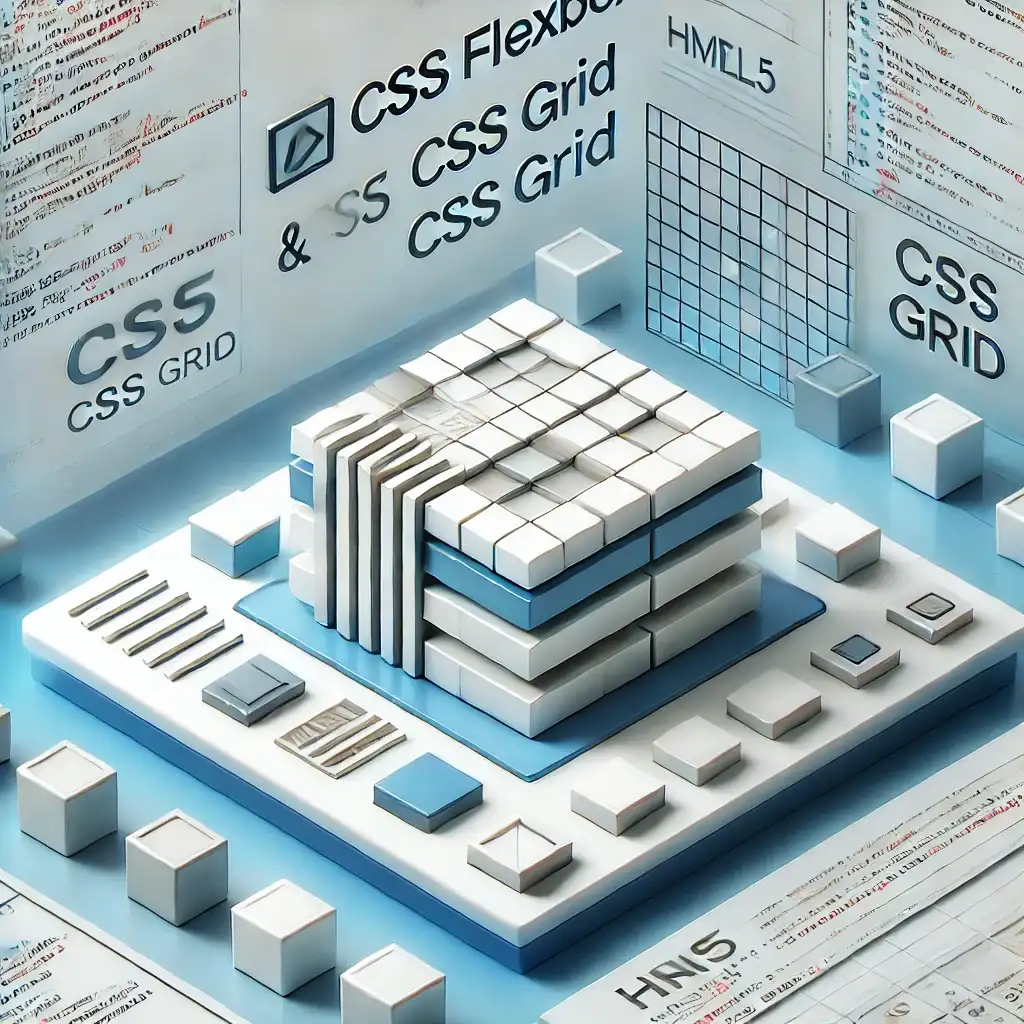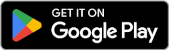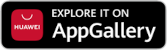Today, forms are an essential component of websites. Whether it's a registration form, a feedback section, or even an order page, forms are one of the primary ways to collect information from users. But here's the good part: with HTML5, we can now create more advanced and user-friendly forms. So, what new features does HTML5 bring? In this article, I’ll walk you through the best HTML5 features you can use to create modern forms step-by-step.
New Form Features Introduced with HTML5
In the past, when creating forms, we had to rely heavily on JavaScript for validation. For example, did the user enter a valid email address? Is the phone number in the correct format? Writing all of this manually was tedious. That’s where HTML5 comes in, offering excellent new input types and validation options to make our lives easier.
New <input> Types
Before HTML5, everything was a basic text input. Now, we can use input types tailored to our needs. Here are some of the most useful ones:
- email: Ensures the user enters a valid email address.
- url: Checks for proper web address input.
- tel: Used to collect phone numbers.
- date: Simplifies date selection.
- number: Accepts only numeric input.
- range: Allows value selection with a slider.
- search: Specialized input for search boxes.
By using these, we can automate data validation based on the input type. For instance, the browser can automatically check whether an email input contains a valid email format.
Using Placeholder and Autofocus
To make a form user-friendly, it's essential to guide users. This is where placeholder and autofocus come in handy:
placeholder: Adds a hint inside the input field (e.g., "Enter your name").autofocus: Automatically focuses on a specified input field when the page loads.
These features make the user experience much smoother.
Validation with Pattern
If you need to receive input in a specific format, the pattern attribute is a great tool. For example, you can create a name field that accepts only letters:
<input type='text' pattern='[A-Za-z]{3,}' title='Must contain at least 3 letters' required>
This will not accept entries with fewer than three letters and will display a warning to the user.
Modern Form Example
Let’s create a form that utilizes some of the new features introduced with HTML5:
<form action='#' method='POST'>
<label for='name'>Name:</label>
<input type='text' id='name' name='name' required>
<label for='email'>Email:</label>
<input type='email' id='email' name='email' required>
<label for='phone'>Phone:</label>
<input type='tel' id='phone' name='phone'>
<label for='dob'>Date of Birth:</label>
<input type='date' id='dob' name='dob'>
<label for='password'>Password:</label>
<input type='password' id='password' name='password' minlength='6' required>
<button type='submit'>Submit</button>
</form>
Modern Form Styling with CSS
Of course, using CSS is essential to create visually appealing forms. Here’s a simple yet effective styling example:
input {
width: 100%;
padding: 10px;
margin: 5px 0;
border: 1px solid #ccc;
border-radius: 5px;
}
input:focus {
border-color: #007BFF;
outline: none;
}
button {
background-color: #007BFF;
color: white;
padding: 10px 15px;
border: none;
border-radius: 5px;
cursor: pointer;
}
With these CSS styles, form fields become both stylish and user-friendly.
Enhancing Forms with JavaScript
In some cases, HTML5 validation might not be enough. To add more dynamic controls, we can use JavaScript. For example, let’s check whether a valid email is entered:
<script>
document.querySelector('form').addEventListener('submit', function(event) {
let email = document.getElementById('email').value;
if (!email.includes('@')) {
alert('Please enter a valid email address.');
event.preventDefault();
}
});
</script>
This code prevents form submission and alerts the user if the email field doesn’t contain an "@" character.
HTML5 has made modern form creation incredibly easy. Browsers now handle most of the validation, freeing us from writing unnecessary JavaScript code.
Hope you found this guide helpful!
Related Articles